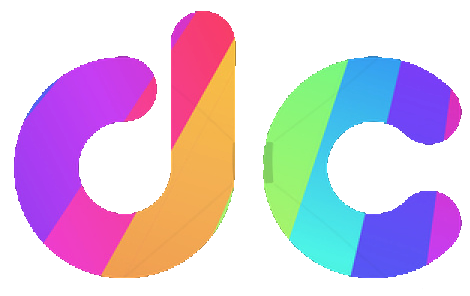Top Rated Laptop & Computer Repairs in Moulsecoomb and Brighton
1. Accurate Diagnostics
Not every issue is as straightforward as it seems. What might look like a minor glitch could be a sign of a more serious hardware or software problem. Professional technicians can use specialized diagnostic tools to identify the root cause and offer effective solutions, preventing further damage.
2. Cost-Effective Repairs
While it may seem like a DIY approach could save you money, improperly fixing a laptop or computer can lead to bigger issues later on. Professional services in Moulsecoomb ensure that repairs are done right the first time, potentially saving you money in the long term.
3. High-Quality Parts
For hardware replacements, using the right parts is critical for the long-term health of your device. Professional repair services use high-quality, compatible parts from trusted suppliers, ensuring your laptop or computer runs smoothly post-repair.
4. Data Security
Your personal and business data is valuable. A malfunctioning computer or laptop could put that data at risk. Professional repair services in Moulsecoomb ensure that your data is handled securely and offer solutions for data recovery or protection during the repair process.
Covering everything from Data Recovery, Gaming Laptops and New Computer Builds

DIY Tips to Maintain Your Laptop & Computer
While professional repairs are sometimes unavoidable, taking steps to maintain your laptop or computer can help extend its life and reduce the need for repairs. Here are a few simple maintenance tips:
1. Keep Your Software Updated
Regularly updating your operating system and software ensures that your device is protected against security vulnerabilities and benefits from the latest performance improvements. Most updates are automated, but it's important to ensure they’re applied as soon as they become available.
2. Use Antivirus Protection
Installing a reputable antivirus program is essential for keeping your system safe from malware and viruses. Regular scans and updates will help detect potential threats before they cause serious damage.
3. Clean Your Device Regularly
Dust buildup can block your laptop or computer’s ventilation system, leading to overheating. Cleaning the vents and fans using compressed air and keeping the device on a flat surface can help prevent overheating.
4. Backup Important Data
Backing up your data regularly is crucial to avoid data loss from hard drive failures or accidental deletions. Use external drives or cloud-based storage solutions to safeguard your important files.
5. Monitor Battery Health
For laptop users, keeping an eye on battery health can prevent issues down the road. Avoid overcharging or completely draining your battery, as this can reduce its lifespan. Use your laptop’s battery management tools to optimize performance.